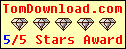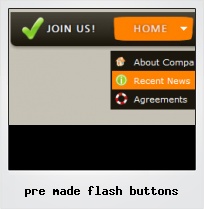Menu Template:
Cascading Menu Blue Glossy - RoundedPre Made Flash Buttons
This menu is generated by Flash Menu Builder.
Create your own menu now!

Pre Made Flash Buttons Screenshots

Menu, Button, and Icon Collection
Flash Menu Builder provides huge collection of 1400 web buttons, 6600 icons, 300 ready-made samples, so you'll create really nice looking menus and buttons with little or no design skills at all! Web 2.0, Mac, iPhone, Aqua buttons, Vista, XP, transparent, round, glossy, metallic, 3d, tab menus, drop down menus will be a breeze!Button and Icon Samples

How to Use Flash Menu Builder Menu Generator
- Let's assign text to the subitems. Select first item in the submenu by clicking it and then enter text in the "Text" field on the Properties toolbox. You will see that, as you enter the text, the selected submenu's text will change too.

Then select next item in the submenu with click. Enter its text and so on. After finishing, the menu will look like this:
- Let's change the submenu theme. To do it just select theme you like in the submenus themes list on the Themes toolbox. Then you can browse this theme's submenu backgrounds. Note, that submenu backgrounds are previewable. You can look at their behavior while choosing. Just point mouse at it to know how submenu will react.

When you find a submenu background you like, double-click it to apply. For example, after choosing one of the "blue" theme's backgrounds, we'll get following results:

- Now let's add some icons. Select submenu item and then click the "Open icon" button on the "Selected Item" tab of the "Submenus" toolbox.

"Open" dialog will appear, where you can choose an icon. Other way to assign an icon is to type its full path and name in the "Icon" field ("c:\myicons\stylish_3\pretty.ico", for example). Repeat this for each submenu item. You should get something like this in result:
- Use images for icons, backgrounds of items. Using images you can create menus entirely based on graphics. Use any necessary font of any color, size and font decoration. Create any available type, thickness and color of a menu's frame.Choose any color for backgrounds of submenus and items. Specify various values for padding and spacing for the whole menu and for each separate submenu. Create separators using your own pictures, size and alignment.

Text-based menu
You can create a menu with text-based top items. Such menu will be loaded more quickly on your website (in comparison with image-based navigation).
Menu structure is comprised of HTML nested UL and LI tags. Standards compliant menu structure is simple to customize and update.

Fonts, Borders and Background Colors
Use any necessary font of any color, size and font decoration for normal and mouseover state. Create any available type, thickness and color of a menu's frame. Choose any color for backgrounds of submenus and items.
Vista Style Button Make
Size
You can set the size of the menu in pixels.
Drawing Web Buttons Photoshop
Css Drop Down Menus
Create drop down menus based on css using Vista Buttons. Make various styles for each submenu item adjusting css styles.
Download Template Flash
Support
Please contact Customer Support (please include template name in the message title)
FAQ
- "I can add as many levels as I want in the button generate program , but just one submenu button per level in the ..."
- ".. Is there a way to add images to the image collection of the button software? Flash Menu Shadow
- ".. Is there a way to add images to the image collection of the button software?
- ".. How do I call my custom javaScript with clicked after i have the working HTML export for the go buttons."
- "..How do I make the sub-menu backgrounds non-transparent so that web page text that is behind the sub-menus when the website menus open does not appear?"
- "..Isn't there a way to insert two different website menus saved as different projects into one webpage at different locations?"