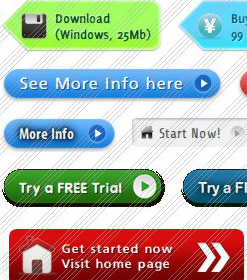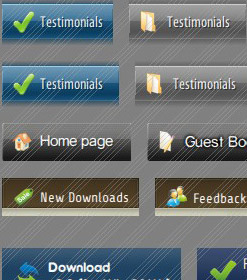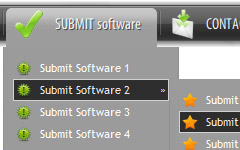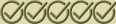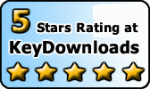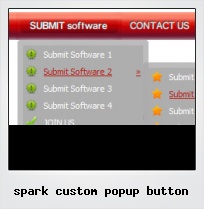Menu Template:
Web Popup Menu Rounded Toolbar OliveSpark Custom Popup Button
This menu is generated by Flash Menu Builder.
Create your own menu now!

Spark Custom Popup Button Screenshots

Menu, Button, and Icon Collection
Flash Menu Builder provides huge collection of 1400 web buttons, 6600 icons, 300 ready-made samples, so you'll create really nice looking menus and buttons with little or no design skills at all! Web 2.0, Mac, iPhone, Aqua buttons, Vista, XP, transparent, round, glossy, metallic, 3d, tab menus, drop down menus will be a breeze!Button and Icon Samples

How to Use Flash Menu Builder Menu Generator
Button builder toolbar

New - to create new project.
Open - to open existing project.
Save - to save current project into the project file (*.xwb).
Save as… - to save current project into the project file (*.xwb) or into the HTML file or to save your project under another name. Choose type from the "File type" list in the "Save as…" dialog.
Page insert - to insert your menu into the existing web-page. "Build the menu into your page" dialog will appear. Click "Browse" button to choose a page you want to insert your menu into. After choosing a page and clicking Ok, the chosen page's HTML code will be opened in the Code field of the dialog.

After that, you can edit your code to prepare the page for the menu insertion. Normally, no coding is required. Then set the cursor to the line you want menu code to be inserted to and click the "Insert" button. The menu code will be inserted into the page. Then you can either save the page or close the dialog without saving by clicking "Save" or "Close" buttons.
Add button - to add website buttons to the menu.
Delete button(s) - to delete selected button(s). Is inactive if no button is selected.
Move button(s) - to change selected button's order in the menu. Selected button(s) will be moved one position left/right each time you click one of the Move buttons.
Add submenu's item - to add submenu's item to the menu. Is inactive if no button is selected.
Delete button(s) - to delete selected submenu item(s). Is inactive if no button is selected.
Move submenu's item - to change selected submenu's item order in the menu. Selected item(s) will be moved one position up/down each time you click one of the submenu's item.
Menu orientation - to select menu orientation (vertical or horizontal). In vertical menu all website buttons are arranged in a column and have the same width. If the menu is horizontal then all its buttons are arranged in a row and have the same height.

Menu type - to select menu type (1-state, 2-state, 3-state and 3-state toggle).
1-state buttons are simple static image buttons.
2-state buttons respond to mouseOver event creating rollover effect. Mouse click doesn't change the button appearance.
2-state buttons respond to mouseOver event creating rollover effect. Mouse click doesn't change the button appearance.
3-state buttons support both mouseOver and mouseClick event.
3-state toggle buttons additionally stick in the pressed state after a click.
Spacing - to add space between all buttons.
Fit to large - to make all the menu buttons have the same size. The size will be automatically set to accommodate the biggest text and/or icon in the menu.
Background color - click the square to select Work area's background color.- Setup menu parameters manually or using Vista Buttons GUI interface. Then save your code in html page and your menu is ready! Use one of the predefined buttons' and submenus templates create your own themes in Vista Buttons application

Export graphic picture
Using Vista Buttons you can save menu graphic picture as gif-files (*.gif).
Plantillas Publisher Web
Orientation of the Menu
Create both horizontal and vertical menus and submenus with any amount of menus on one page.
Windows XP Images Create Button
Search Engine Friendly
Vista Buttons generates html code which is transparent to search spiders.
Rollover Images As Submit Buttons
Search Engine Friendly
Vista Buttons generates html code which is transparent to search spiders.
Code For Refresh Page
Support
Please contact Customer Support (please include template name in the message title)
FAQ
- "..The submenu of a menu buttons do not appear in front of a flash movie, it is allways under it. "
- ".. Can site buttons be added to my existing web pages and how easy is it to update once it is installed and do? " Forms Multiple
- "..Please provide step by step instructions on how to create and add a button for a buttons websites menu."
- ".. I want to clone one of your vista button, make some changes, and save the changed button to a new theme and I'm having trouble figuring out how to do that."
- "..How do I make the sub-menu backgrounds non-transparent so that web page text that is behind the sub-menus when the website menus open does not appear?"
- ".. I want to clone one of your vista button, make some changes, and save the changed button to a new theme and I'm having trouble figuring out how to do that."